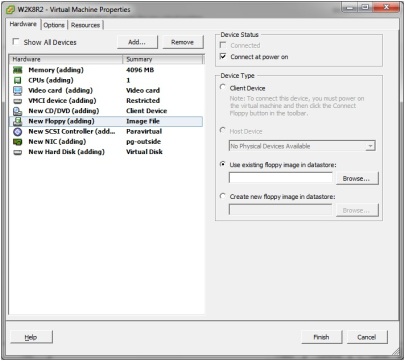http://paulgrevink.wordpress.com/2011/12/18/the-vmware-paravirtual-scsi-pvscsi-adapter-an-eye-opener/
The VMware Paravirtual SCSI (PVSCSI) adapter, an eye opener
UPDATED VERSION 16-3-2012
Recently, I attended the 2011 Dutch VMware User Group meeting. I can recommend anyone to go to this meeting. To get the most out of it, some understanding of the Dutch language is highly recommended. J
This year Eric Sloof and Mattias Sundling presented their famous “Mythbusters goes Virtual” session. You can see a sneak preview here. In the session some old habits are presented, the question is, can you do better with vSphere 5?
For me, the most surprising fact of this session is the recommendation to configure a VM with the VMware Paravirtual SCSI (PVSCSI) adapter instead of the LSI Logic Controller. At the end of the session there was an audience question how to reconfigure a VM with the PVSCSI adapter. So let’s find out for myself.
VMware has published KB 1010398 Configuring disks to use VMware Paravirtual SCSI (PVSCSI) adapters. The KB states that “PVSCSI adapters are high-performance storage adapters that can result in greater throughput and lower CPU utilization. PVSCSI adapters are best suited for environments, especially SAN environments, where hardware or applications drive a very high amount of I/O throughput. PVSCSI adapters are not suited for DAS environments.” A matrix supported Operating Systems and instructions how to configure a PVSCSI adapter is also included in the KB.


Create a new Windows 2008 R2 VM. After creation, Edit the hardware:



Select the driver and…

…if everything goes well, now the install disk is present. Now you can continue the installation.
I want to thank the VMware communities forum for providing this info. As always, I hope this post was useful, thank you for reading and do not hesitate to contact me.
Please, also read this post on a Critical issue with the PVSCSI on Windows 2008 (R2) Server , from blogger Michael Webster.
Recently, I attended the 2011 Dutch VMware User Group meeting. I can recommend anyone to go to this meeting. To get the most out of it, some understanding of the Dutch language is highly recommended. J
This year Eric Sloof and Mattias Sundling presented their famous “Mythbusters goes Virtual” session. You can see a sneak preview here. In the session some old habits are presented, the question is, can you do better with vSphere 5?
For me, the most surprising fact of this session is the recommendation to configure a VM with the VMware Paravirtual SCSI (PVSCSI) adapter instead of the LSI Logic Controller. At the end of the session there was an audience question how to reconfigure a VM with the PVSCSI adapter. So let’s find out for myself.
VMware has published KB 1010398 Configuring disks to use VMware Paravirtual SCSI (PVSCSI) adapters. The KB states that “PVSCSI adapters are high-performance storage adapters that can result in greater throughput and lower CPU utilization. PVSCSI adapters are best suited for environments, especially SAN environments, where hardware or applications drive a very high amount of I/O throughput. PVSCSI adapters are not suited for DAS environments.” A matrix supported Operating Systems and instructions how to configure a PVSCSI adapter is also included in the KB.
Reconfigure a Windows 2008 R2 VM
This is the original configuration of a Windows 2008 R2 VM. Notice that the SCSI adapter is LSI Logic. In case we just changed the adapter type, the VM won’t boot. So that would not help us much. To change the adapter, we must use a trick. We will add a “helper” disk.
- Add a disk
- “Select a Disk” window, choose “Create a new Virtual Disk”,
- “Create a Disk” windows, leave everything default
- Under “Advanced Options”, under “Virtual Device Node”, default the next available ID on Controller 0 will be used. Now select Node 1:0.
By choosing 1:0, a new SCSI controller will appear.
- leave the other options to their default and Complete the creation.
- As a result, this time, a new SCSI Controller has been added. Now we need to change the type from LSI Logic SAS to VMware Paravirtual
- Select Change Type and change to “VMware Paravirtual”.
- Results in this…
- Now boot the VM and check the hardware. In the image, you see both storage controllers.

- Shut down and return to the configuration.
- Boot the VM
- Final step, from a running Windows 2008 R2 VM, you can remove the temporarily added Hard disk and SCSI controller 1.
- remove Hard Disk 3. Don’t forget to select “Remove from virtual machine and delete files from disk”.
- Last step is to reove SCSI Controller 1.
- Finished.
Creating a new Windows 2008 R2 server
The best option is to include the VMware Paravirtual SCSI (PVSCSI) adapter in a template. In case you would like a fresh Windows 2008 R2 server with the Paravirtual adapter included, follow these steps.

Create a new Windows 2008 R2 VM. After creation, Edit the hardware:
- Change the SCSI controller type to Paravirtual;
- Add a Floppy drive
Select “Use existing floppy image in datastore:”, browse to folder vmimages, floppies and select the correct floppy image, in this case: pvscsi-Windows2008.flp.
In case your Datastore browser does not show the vmimages folder, please read this VMware KB “Unable to mount a floppy in vCenter server”.
Boot the newly created VM and proceed to the “Where do you want to install Windows?” page. Notice that there’s no disk available.

Select “Load Driver” and select the floppy drive.

Select the driver and…

…if everything goes well, now the install disk is present. Now you can continue the installation.
I want to thank the VMware communities forum for providing this info. As always, I hope this post was useful, thank you for reading and do not hesitate to contact me.
Please, also read this post on a Critical issue with the PVSCSI on Windows 2008 (R2) Server , from blogger Michael Webster.